Design With Our Custom Logo Editor
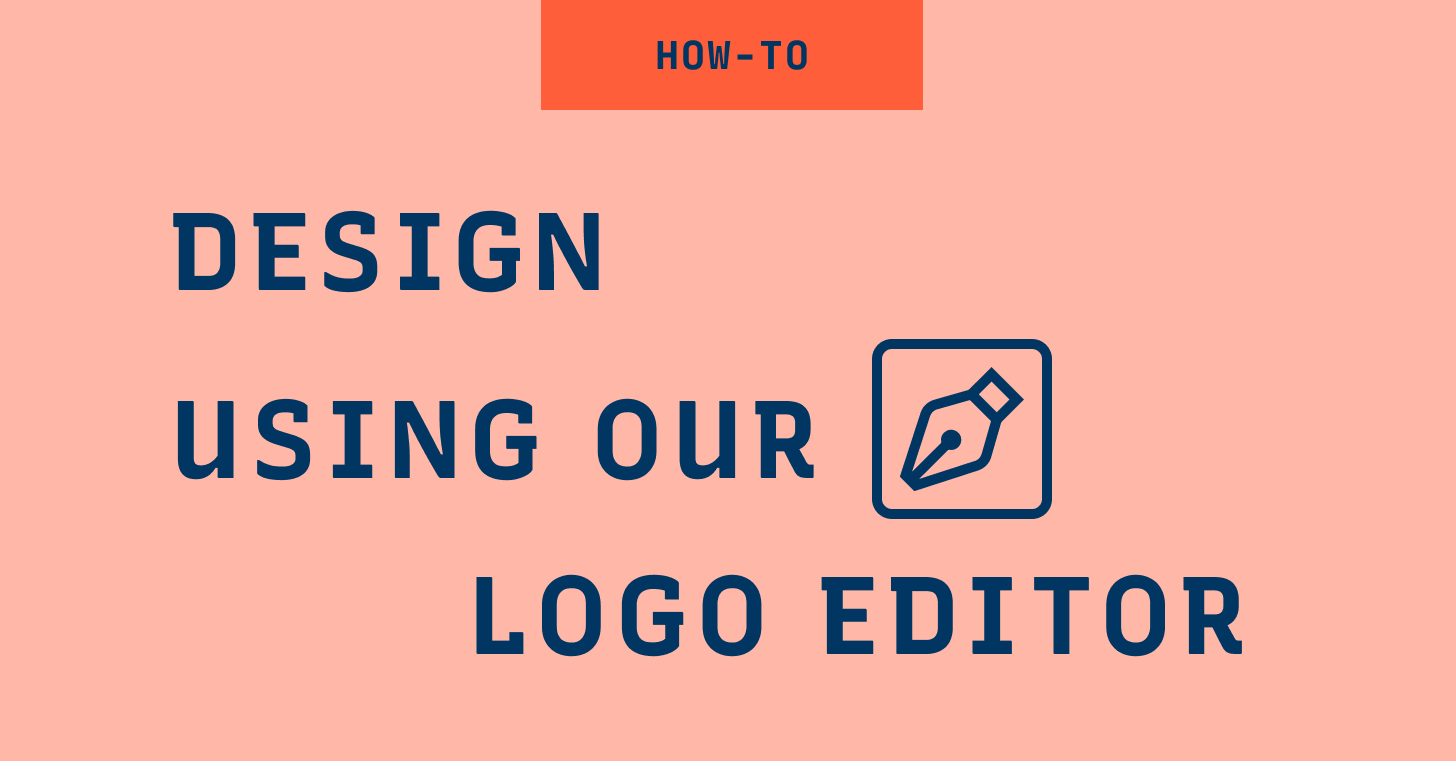
Hi there! We just publically launched our app, Typogram, an easy to use logo design tool for absolute beginners! You can check it out by creating a free account.✨ If you want to stay in touch, sign-up for our build-up-public newsletter updates where I share what I'm working on!
Designing Your Logo in Typogram's Logo Editor
Tool Selection
You can use the logo design method dropdown to select your favorite logo design method and access specific editing tools and curated features. You can also choose All Tools to have all the logo design method tools available.
Simply Type
This method allows you to design a simple, elegant logo by manipulating letter spacing and showcasing logo typeface without any icons or additional decorative elements.
You can play with the letter spacing using Select Gap to increase or decrease the space between letters to emphasize your logo typeface design.
Letter Icon Swap
This logo design method allows you to use an icon to replace a specific letter or part of a letter.
For example, the dating app Tinder’s logo replaced the dot of the letter “i” with a fire icon. They chose the fire icon because the meaning of the brand name “Tinder” is associated with fire.
Select the Swap with Icon option using the logo design method dropdown. This allows you to access three ways of getting icons: Editable Icons, Regular Icons, and Import your own SVG (through SVG code).
Regular Icons
Browse through our icon library and select your icon.
Import your own SVG using SVG Code
If you already have an SVG in mind from a previous design, you can import your SVG into Typogram using SVG code. Just open your SVG in any design software, copy its SVG code, paste it into Typogram, and click import.
Editable Icons
Editable icons are our custom proprietary icons. Our editable icons allow you to play with the design of the icons using sliders, so you don’t have to worry about manipulating the bezier curves.
Irregular Letter
This logo design method allows you to use an icon to create and incorporate an irregularly shaped letter in your logo design to create distinctive logos. It makes a memorable detail, immediately attracting attention.
Once you select the Irregular Letter option from the logo design method dropdown, you can access the options to offset x (move horizontally), offset y (move vertically) or rotate by selecting one letter or a group of letters.
Add Colors to Your Logo Design
This logo design method allows you to incorporate colors in unique ways. Colors are what make a design pop. There are many ways to add colors, for example:
- You can add color to a specific part of a letter
- Coloring one word of a two-word logo
Once you select the Add Color option, you can select individual letters or letter shapes on the top menu and access the color fill feature from the right-hand panel to add your unique dash of colors. Your brand colors are available as swatches under the color fill options.
Font Style Mashup
Another way to make a unique logo is to mash up different font styles using the Font Style Mashup logo design method. This method is perfect if your logo typeface has multiple font weights and styles, like bold and italic.
Once you select Font Style Mashup option from the logo design method dropdown, you can play with font family, font style, and letter case options to mesh up the styles and weights of your selected letters.
- Font Family allows you to change between your selected logo typefaces from the Logo Typeface step.
- Font Style allows you to switch between various font weights and styles, like bold, italic, of the selected font.
- Letter Case allows you to toggle between uppercase and lowercase letters.
