Product Update № 17: Ligatures and Rounded Corners
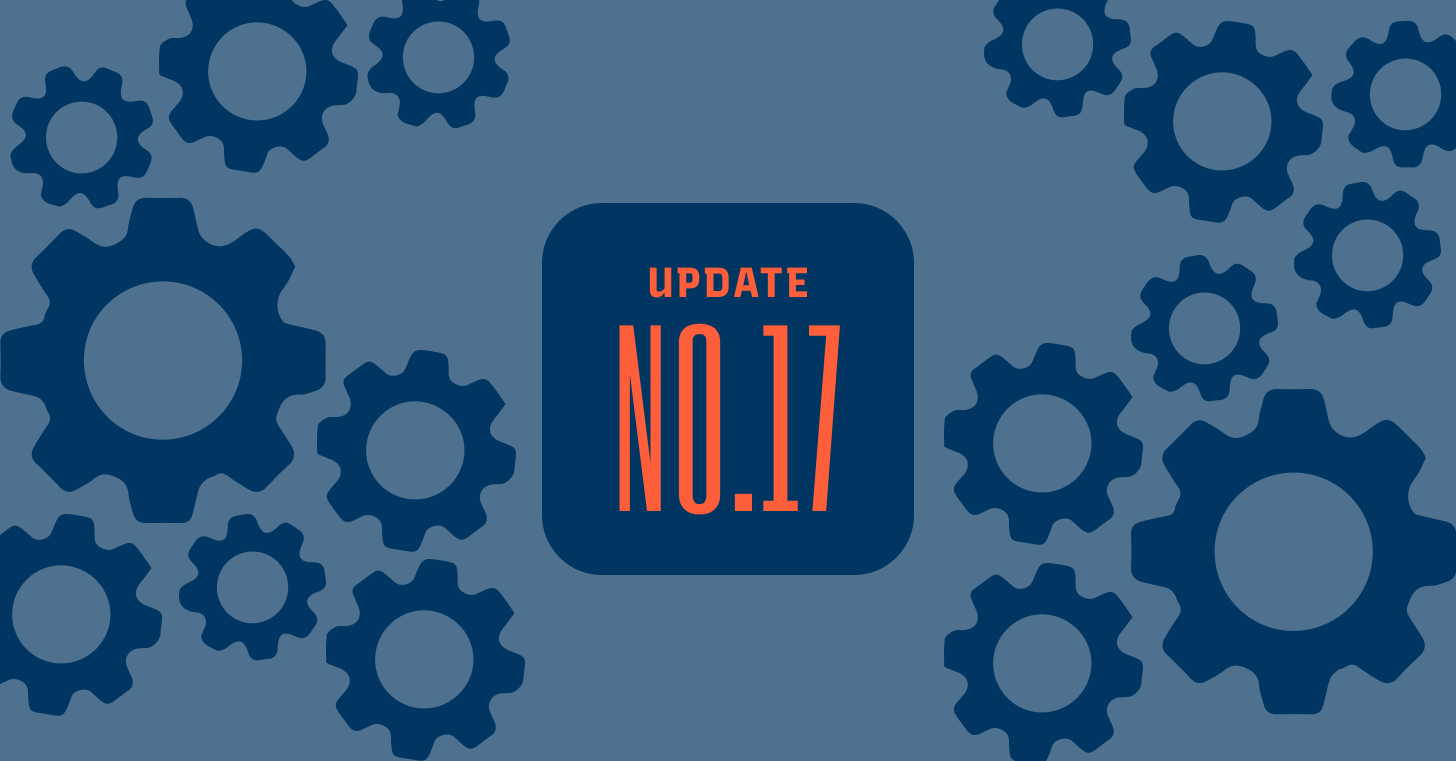
Hi Everyone 👋
We’re excited to introduce a new format for our Typogram product updates! Starting with this release, we’ll be using video to walk you through the latest features and improvements, providing a more engaging and in-depth look at what’s new. Don’t worry if you prefer written content - we’ve got you covered with a full transcript of the video below.
In this Typogram product update video, I dive into two exciting new features that will take your typography game to the next level. First, we explore the world of ligatures, a hidden gem in many fonts that can add a touch of elegance and sophistication to your designs. Learn how to easily find and apply ligatures to your text using Typogram’s intuitive interface.
But that’s not all! We also introduce a highly anticipated feature: rounding corners. Say goodbye to the limitations of static, sharp corners and embrace the creative freedom of customizable rounded corners. Discover how Typogram’s innovative tools allow you to selectively round individual corners or apply consistent rounding across multiple anchor points.
Video transcript:
Hi, this is Wenting. I’m the founder and creator of Typogram. This is my first product update using this video format, and it is nice to meet you.
Quality of Life Updates
Let’s start with some quality-of-life updates. Normally, you would change the panning using the centerX and centerY values, which change the center of the viewpoint. You can also zoom in by changing the zoom value, that’s what we are doing so far. However, there’s a better way in Typogram to zoom in, which is holding on the option (or alt) key and scrolling using your mouse wheel. You can also point where you want to zoom in, so it will zoom in where the mouse is.

Additionally, you can also pan by holding on the spacebar and holding on your mouse left key and dragging it around. Combining that with zooming in is a very fluid way to change your viewpoint. We also added Undo and Redo shortcuts. Before there were buttons to click to Undo and Redo, now you can hold down Ctrl (⌘) + Z to Undo and Ctrl (⌘) + Shift + Z to Redo.
Introducing: Ligature Feature

Now, onto a major update, which is a brand new feature that is exclusively available on Typogram; it’s called ligature. Currently, we’re looking at two fonts, both of them have ligatures available to them. How do we find fonts like these?
First, select the text, and this text is gonna be determining what font will be filtered down the line. Then we turn on “Has Ligature”, so this combined with the text content is gonna come up with a list of fonts that has ligature applicable to your selected text. Surely enough, each one we click here has some ligature to choose from.
You can also filter all tools to only show ligature tools by selecting it in the menu. This way, the ligature shows on top of the font menu, making it really easy to maneuver and configure. After you apply a ligature to two letters, you can also select that ligature glyph and break ligature, and that will separate them into individual glyphs again.
You can also select two or more consecutive letters and turn on “Has Substitutions”. This is an alternative way to find ligature that is applicable to selected letters. So here, every single font will have ligature applicable to the letters “a” “t”.
Introducing: Rounding Corners

Last but not the least, I finally added a feature that I have been dreaming about since the inception of Typogram, which is rounding corners. Now at Typogram, we have added anchors where you can select each of the anchor points and round them. Change the select tool to “Select Corner”, which is newly added, and now you see a bunch of corners to be selected.
Once you select one of them, you see the panel that has a radius property for them, where you can manipulate how rounded that corner should be. We can also multi-select multiple corners and then round them together. The easiest way to multi-select corners is to use drag a box and cover the corners that you want to select. If you keep using drag to select, the previous selection won’t be cleared, making it really easy to select all the corners you want to round to the same level of roundness and apply the value together.
Here I try to round all the slab serifs to create a custom typeface look. Beyond just rounding corners, there’s actually three different options of rounding: round, square, and concave. You can choose between them and apply different radius to achieve a different look. You can mix and match different corner types with different radius here. I’m adding a square corner on both sides of the vertical stroke of the letter R.
Rounding corners adds so many different possibilities to your design. I welcome you to explore all these new features in typogram.co today.
Hearing From You
We’d love to hear more of your thoughts if you have already tried the software. Please share them with us by directly replying to this email or filling out this very short feedback form. If you haven’t tried, we encourage you to create an account and use the Free Trial to play with the tool.
If you encounter any issues, please help us improve by reporting the issue from inside the app or directly through here. You can also chat with us via the chat window inside the app. We are online during the daytime in the EST time zone (and some night time too).
